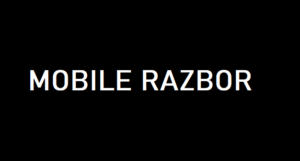The Lenovo Slim 7 ($999) is a 14-inch Windows 11 ultraportable that I love using when working on the go.
After a few weeks of carrying our review unit to work events like WWDC 2024, I’m impressed by how useful this notebook is when you’re on the road. It’s small enough to toss in a glove compartment yet speedy enough for day-to-day work and even some light gaming, which is great since the 14-inch OLED touchscreen makes videos and games look great.
The fact that this laptop costs just $999 only adds to its allure, though you’ll have to go to Costco to get your hands on one. But after using one for work and play, I’m convinced it’s one of the best laptops of 2024, so it’s well worth the time to find one. In this Lenovo Slim 7 review, I’ll show you why.
Lenovo Slim 7 (2024) review: Cheat sheet

- What is it? The Lenovo Slim 7 14IMH9 is a 14-inch Windows 11 laptop that’s light, capable and comfortable to type on.
- Who is it for? Anyone who wants an easy-to-carry productivity laptop with a 14-inch OLED touchscreen.
- What does it cost? $999 at Costco, where it’s sold as the Lenovo Ideapad Slim 7i.
- What’s good about it? This is a great laptop for getting work done on the go, as its powerful enough for work and light gaming, light enough to carry for hours and long-lasting enough to get you through a day at the office or coffee shop.
- What’s not so good? You can’t play many modern games on this laptop at acceptable framerates. Also, the power cable is painfully short and the power button is in a potentially inconvenient spot.
Lenovo Slim 7 (2024) review: Specs

| Row 0 – Cell 0 | Lenovo Slim 7 |
| Price | $999 (Costco) |
| Display | 14-inch (1920 x 1200) OLED touchscreen |
| CPU | Intel Core Ultra 7 155H |
| GPU | Intel Arc integrated graphics |
| Memory | 32GB LPDDR5 |
| Storage | 1TB |
| Ports | 2x Thunderbolt 4, USB-A 3.2, HDMI 2.1, audio jack |
| Size | 12.28 x 8.7 x 0.59 inches |
| Weight | 3.2 pounds |
Lenovo Slim 7 (2024) review: The ups
OLED touchscreen is a joy to use

The 14-inch WUXGA (1920 x 1200) OLED touchscreen on the Lenovo Slim 7 is one of its best features. It’s not easy to find a great OLED display on a $999 laptop, but this one has everything I’m looking for in a laptop screen: bright and colorful picture quality, HDR support and touch functionality.
| Row 0 – Cell 0 | Lenovo Slim 7 | Acer Swift Go 14 | MacBook Air M3 |
| Average brightness (nits) | 382 | 373.3 | 476 |
| DCI-P3 | 133.8% | 79.1% | 77.8% |
| Delta-E | 0.39 | 0.16 | 0.2 |
While our Lenovo Slim 7 review unit does demand some squinting when used outside in the afternoon sun, I otherwise had no trouble using it for work and play at all hours of the day. Viewing angles are good, HDR scenes pop (in games and movies that support it) and colors really glow on this 14-inch screen.
As you can see from the chart of results above, our lab testing results back up my experience with the Lenovo Slim 7. While it’s not very color-accurate (as evidenced by the high Delta-E score) it is very vibrant, with rich saturated hues that help colorful scenes shine. It doesn’t get as bright as the MacBook Air M3 (which can also be yours for just over $1k), but the Lenovo Slim’s OLED screen does display more of the challenging DCI-P3 color gamut than the MacBook Air’s LED display.
(Nearly) all-day battery life

The Lenovo Slim 7 lasted just over 10 hours in our battery rundown test, which times how long the laptop can endlessly surf the web via Wi-Fi with its screen set to low brightness (about 150 nits). Even the best Windows laptops often struggle to last 10 hours in our battery test, so Lenovo’s Slim 7 is actually near the front of the pack when it comes to battery performance.
My experience using the laptop in real life backs that up, as I was repeatedly able to take it with me for a day of work without worrying too much about running out of juice. While the Slim 7 isn’t power-efficient enough to make me reliably leave the charging cable at home, the way I would with a MacBook Air, Lenovo’s laptop was good enough to last me through a full day of working remotely at Apple without having to plug in once.
Admittedly, I cut it awfully close and the Slim’s battery actually died on me as I was filing my last story, but it got me across the finish line—and that was after roughly 10 hours of mixed-use on the go at variable brightness levels.
Easy to carry and comfy to type on

Another thing I like about the Lenovo Slim 7 is how easy it is to carry and how comfortable it is to use.
I really like typing on the Slim 7’s keyboard because even though it’s a bit small for my big hands, there’s plenty of space between the keys so it never feels cramped. Plus, there’s a little curvature to the keys which makes them feel good beneath my fingers while I’m typing.
And while I might enjoy typing on the big, loud CherryMX mechanical keys of a honking big gaming laptop like the Alienware m18, there’s no way I’m throwing that 18-inch beast in my bag for a day of working on the go. The Lenovo Slim 7 makes it a lot easier to decide whether to bring it because it’s awfully light (3.2 pounds) and so small I can easily throw it in my car’s glove compartment on my way to an appointment and still have room to spare.
When you pair these virtues with its good battery life, you can understand why I think the Lenovo Slim 7 is one of the best business laptops you can buy for around $1,000. While Apple fans have a competitive alternative in the MacBook Air, you’d be hard-pressed to find a Windows laptop that’s this light and comfortable yet powerful and power-efficient enough to get you through a day of work.
Lenovo Slim 7 (2024) review: The downs
Inconvenient power button

Lenovo has a habit of putting the power button on the side of its laptops, and I really dislike it because the placement makes it surprisingly easy to power down the laptop or put it to sleep by accident.
While reviewing the Lenovo Slim 7, I accidentally put it to sleep almost a dozen times because the power button is tucked into the right-side port array, next to the headphone jack and the USB-A port.
You do get used to this, but the first few times I reached down to feel if the USB dongle for my wireless mouse was inserted into the USB-A port, I hit the power button by accident, instantly catapulting me into the frustrating crapshoot that is trying to get a Windows laptop to come back from sleep mode.
The power cable is too short for comfort

This may sound like a silly gripe, but I really take issue with the length of the Lenovo Slim 7’s power cord. It’s just under 6 feet long, which may sound long enough, but in day-to-day use proves so short that it causes real headaches when using this machine on the go.
This would be less of an issue if you could plug the power cable into either side of the laptop to charge, but there’s only one power port and it’s on the left edge of the laptop, near the hinge.
The problem I keep having with this setup is that if I want to plug the laptop into any outlet that’s not on my left side, I have to be ridiculously close or else I’m out of luck. This is a frustrating issue when I’m working at home on my kitchen table because I have to slide the laptop to the edge of the table to get it close enough to plug into the outlet, putting me at constant risk of damaging something if I brush the taut cable running from table to outlet.
Worse, this makes it very frustrating and sometimes impossible to use the laptop on the go because you can’t easily plug into a power outlet at, say, a crowded coffee shop table. Sure, you’re fine if you’re fortunate enough to be sat alone with a power outlet on your left, but how often do you get that lucky at busy airports, cafes and offices?
It’s especially aggravating because it feels like one simple design change would have significantly improved this headache. By either lengthening the power cable or moving one of the USB-C ports from the left side of the laptop to the right, this problem wouldn’t be an issue. Sadly, you’ve just got to work around this limitation instead.
Lenovo Slim 7 (2024) review: Verdict
I really like the Lenovo Slim 7 because of its great OLED touchscreen, strong performance, good battery life and comfortable design. I like it enough that I held onto our review unit a bit longer than usual so I could carry it to some events and use it for work, something I don’t usually do with review hardware.
Sure, the power button is in an inconvenient spot and the charging cable is too short. You also can’t play many games at great framerates on this machine, though I had plenty of fun playing older strategy games like Endless Legend on the go.
If you want something more powerful in a laptop for roughly the same price, I recommend looking at a budget gaming laptop like the MSI Bravo 15 instead. And if you like macOS and prize battery life, you can get a more performant laptop for roughly the same price as the MacBook Air M3.
But these alternatives can’t match the Lenovo Slim 7’s killer feature: That 14-inch OLED touchscreen that makes everything you do on it look better than it would on a standard LED laptop display. I especially love it because the touchscreen gives me another way to interact with the laptop, giving my hands a break from using the cramped touchpad or an external trackball.
For all these reasons and more, I think the Lenovo Slim 7 is a killer deal that nets you a solid Windows 11 laptop with a great screen and good performance for not too much money. It’s rare to find a great OLED laptop for $999, but this is one of them. And you don’t even need a Costco membership to buy one!